It is very important to note that not all devices with an iOS operating system are compatible with SIMConnect, so I suggest that you first verify that your device is compatible with SIMConnect. eSIM compatible before starting the activation process.
When you have confirmed that your iOS device supports eSIM and has a stable internet connection (Wifi)If you want to configure the SIMConnect.
***It is important to know that the eSIM can only be activated when you are within the network coverage of your contracted plan and have a Wifi connection to download the cellular plan***.. For example, if you purchased a SIMConnect with US Data PlanUntil you are within the U.S. territory, you will not be able to use the SIMConnect cannot be activatedotherwise it would not work.
Steps to Activate SIMConnect in iOS (iOS versions 15, 16, 17 or higher):
Step 1 - Scan the QR Code and add Cellular Plan:
- Open the camera of your iPhone and zoom in to scan the SIMConnect QR Code provided to him.
- Press the option that displays the Cellular Plan. If the camera of your iPhone fails to scan the QR Codemust Manual Data Entry.
- You must click on Allow to the notification on your iPhone to add a new one eSIM card.
- Click on the option Continue to.
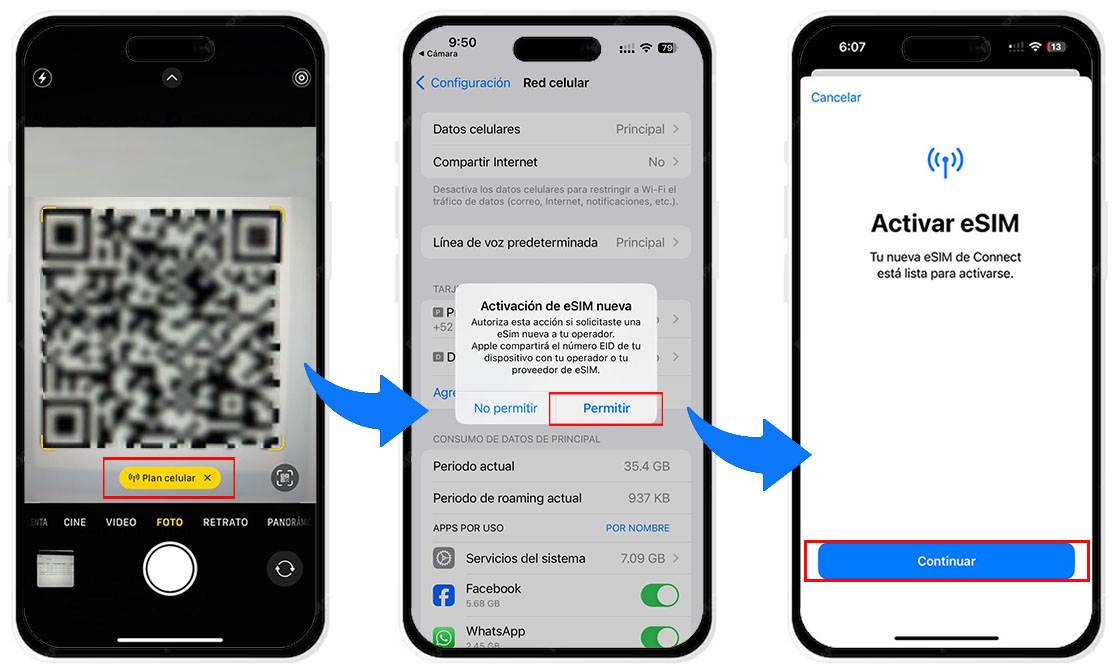
Step 2 - Confirm Activation:
- Follow the on-screen instructions to complete the activation by pressing Ready.
- Define a Label for your SIMConnect cellular plan.
- For the purposes of this example, the tag SIMConnectYou can use any of the default tags or enter a new tag.
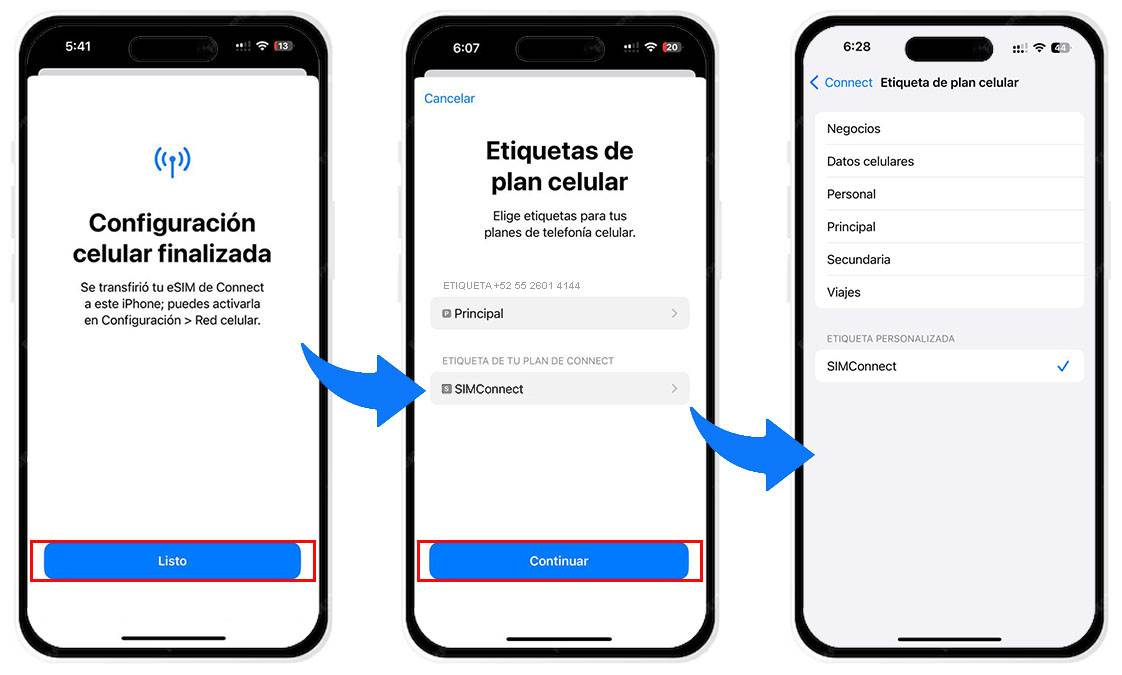
Step 3 - Configure the Cellular Plan:
- Select as default your Main line for call and send SMS (please note that SIMConnect can only be used for mobile data)..
- Select your Main line and/or SIMConnect for iMessage and FaceTime.
- Select for the Cellular data the SIMConnect. If your main line is marked, you must select the tag associated with the SIMConnect.
- You must leave disabled the option Allow cellular data exchange. ***Important, if you enable this feature and you are traveling to a destination that applies international roaming, your Primary SIM will have data consumption and your primary operator will apply the corresponding charges***.
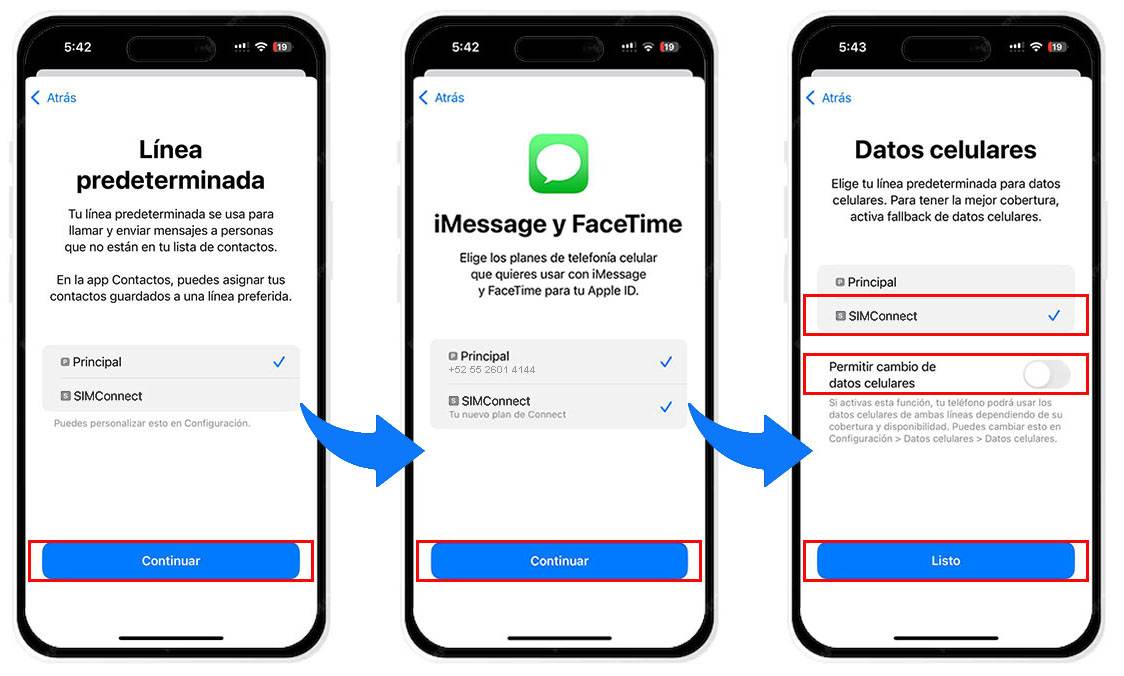
Step 4 - Activate the SIMConnect at your Destination:
***It is important to know that the eSIM can only be activated when you are within the network coverage of your contracted plan***.. For example, if you purchased a SIMConnect with US Data PlanUntil you are within the U.S. territory, you will not be able to use the SIMConnect cannot be activatedotherwise it would not work.
Once you are within the coverage territory of your contracted planIf you are not sure of your selection, you should follow the steps below:
- Contact us again at Cellular network or Mobile data.
- Select the eSIM that added.
- Select the option Activate this line.
- Your SIMConnect will automatically connect to a mobile network compatible with your contracted data plan.
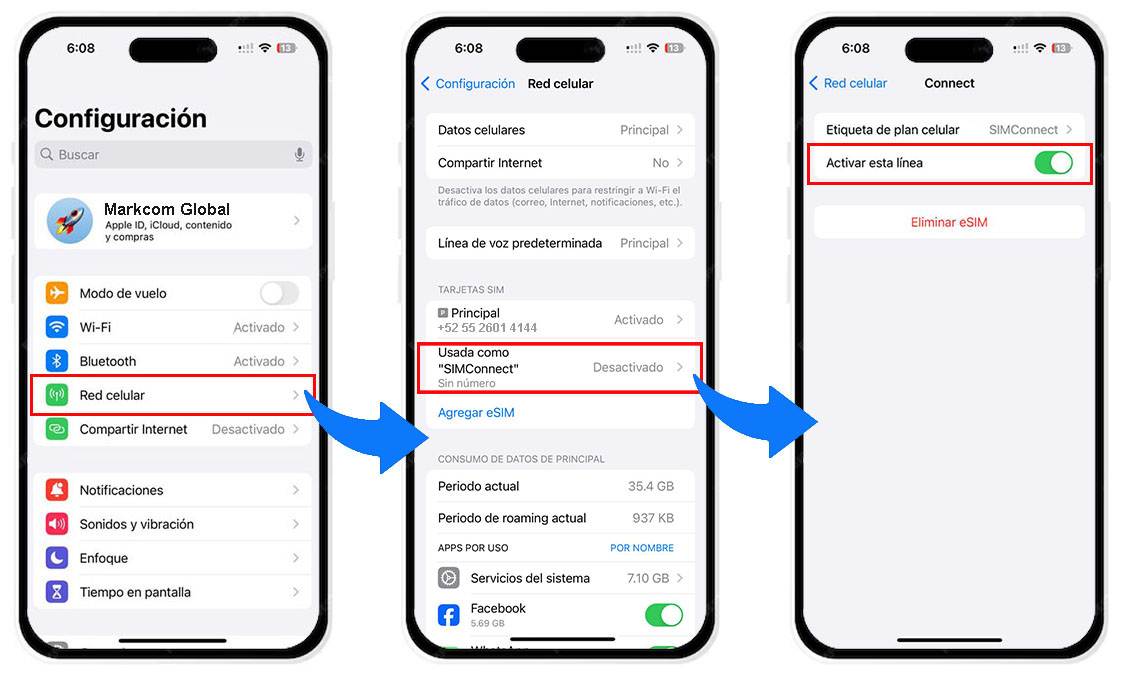
Step 5 - Verify Connectivity:
- You must ensure that the new eSIM which added the option selected for cellular data usage in Settings > Cellular network > Cellular data.
- Open the browser or an application that requires Internet to confirm that you have access to mobile data.
If you require additional assistance, you can consult the iPhone support page.

