It is very important to note that not all devices with an Android operating system are compatible with SIMConnectso I suggest that you first verify that your device is eSIM compatible before starting the activation process.
When you have confirmed that your Android device supports eSIM and has a stable internet connection (Wifi)If you want to configure the SIMConnect.
***It is important to know that the eSIM can only be activated when you are within the network coverage of your contracted plan and have a Wifi connection to download the cellular plan***.. For example, if you purchased a SIMConnect with US Data PlanUntil you are within the U.S. territory, you will not be able to use the SIMConnect cannot be activatedotherwise it would not work.
Steps to Activate SIMConnect on Android (Android versions 12, 13 or higher):
Step 1 - Scan the QR Code and add Plan on the phone:
- Open your phone's camera and zoom in to scan the SIMConnect QR Code provided to him.
- Press the option that displays the Add plan to phone. If your phone's camera is unable to scan the QR Codemust Manual Data Entry.
- You must click on Add to the notification on your phone to add the SIMConnect.
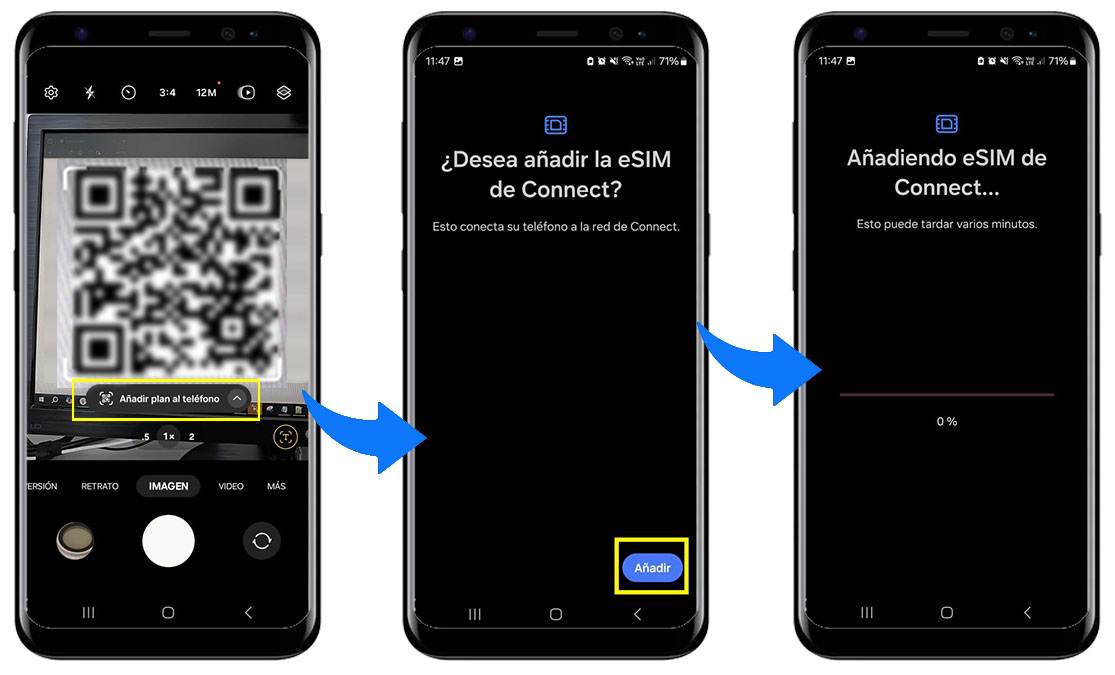
Step 2 - Configure the Cellular Plan:
- By adding a second line eSIM on your cell phone, you can configure the name of each line to be able to identify them and make changes in your Cellular Plan.
- Select as Preferred SIM for calls its main line (please note that SIMConnect can only be used for mobile data)..
- Select as Preferred SIM for messaging its main line (please note that SIMConnect can only be used for mobile data)..
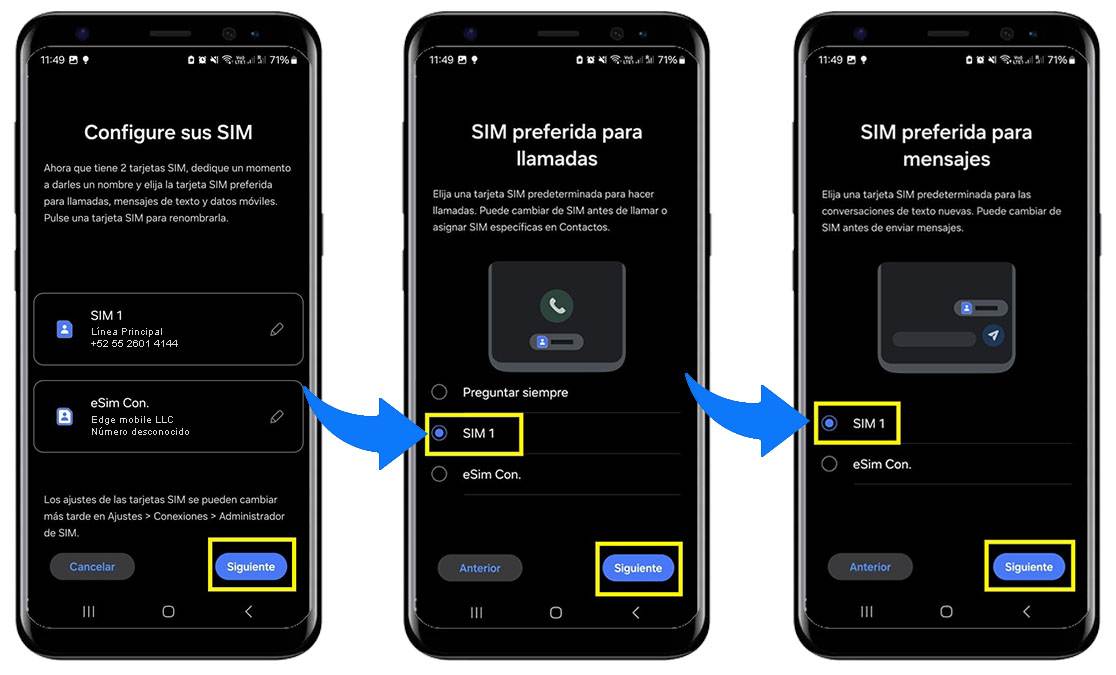
Step 3 - Activate SIMConnect in your Destination:
- Select as Preferred SIM for mobile data the SIMConnect newly added. You will need to leave the Change of data. ***Important, if you enable this feature and you are traveling to a destination that applies international roaming, your Primary SIM will have data consumption and your primary operator will apply the corresponding charges***.
- Your phone will ask you if you want to change the SIM for mobile data and click on the Change.
- Your SIMConnect will automatically connect to a mobile network compatible with your contracted data plan.
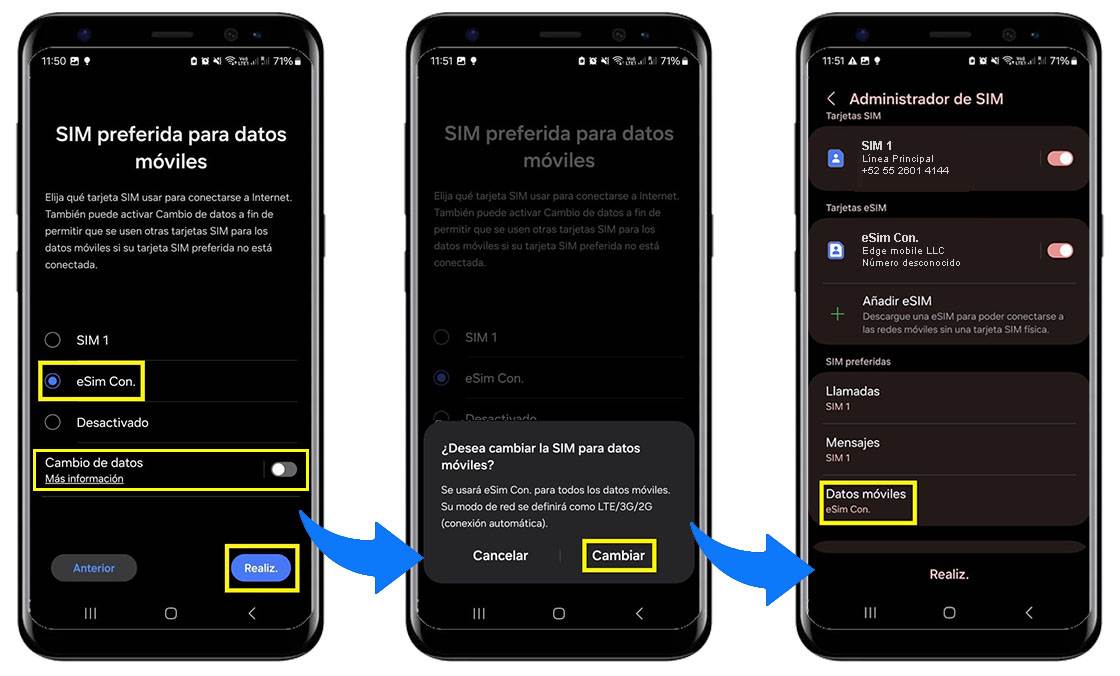
Step 4 - Verify Connectivity:
- You must ensure that the new SIMConnect that added is the option selected for mobile data usage in Settings > Connections > SIM Manager > Mobile Data.
- Open the browser or an application that requires Internet to confirm that you have access to mobile data.
If you require additional assistance, you can consult the Samsung support page.

